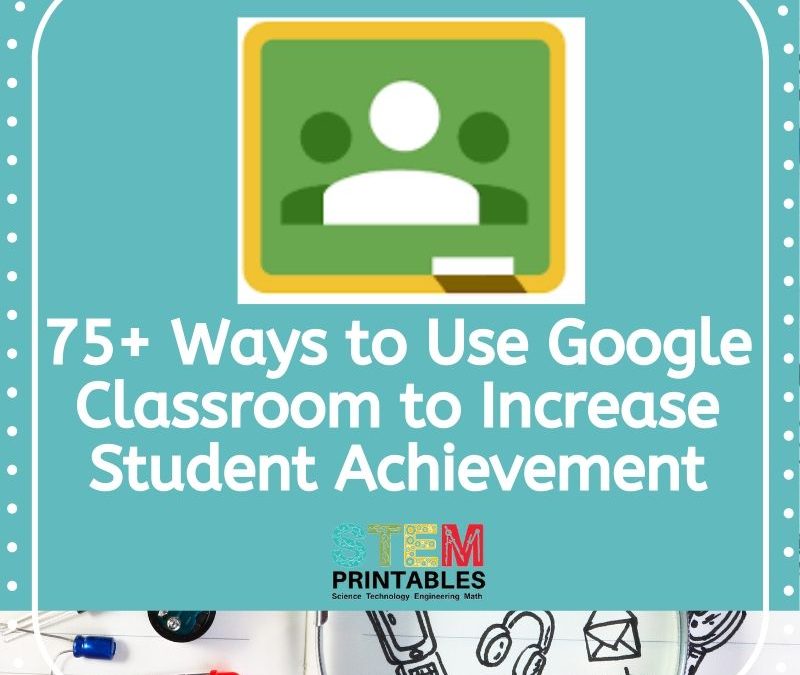Google Classroom is quickly becoming one of the most popular digital classroom platforms use in education today.
Google Classroom lacks flashy graphics and is relatively simple to use and that is the essence of it’s popularity. Because most students and teachers have prior experience using applications similar to those included in Google’s G Suite apps like Google Docs, Google Sheets, and Google Slides, the transition to using Google Classroom is easy.
Below is a list of ideas for those of you that are new to Google Classroom as well as ideas for teachers more experienced with digital classrooms. We will be adding to this list over time!
- Create a digital Classroom Scavenger Hunt in Google Docs to teach your students classroom procedures and where to locate materials the first week of school.
- Post a question and have your students comment.
- Add resources such as procedures, glossary, course syllabus, etc. as Materials students can quickly access in a classroom digital folder..
- Schedule an assignment for a future date.
- Have your STEM students research, design & test, and build a Super Bridge over the Mississippi River using the NOVA Build a Bridge Program Interactive Simulation.
- Have students use Originality Reports to check written assignments for plagiarism.
- Create and assign a quiz with Google Forms. Some grade book software will even synchronize quiz grades automatically from google classroom.
- Create a slide deck in Google Slides and have a group use to present a project.
- Create a rubric to grade your student’s work and to give feedback.
- Use the Classroom Share button to share a website with your students.
- Have students check their grades.
- Use the Teacher Calendar to organize your assignments.
- Make an announcement to your students.
- View student work arranged by topic.
- Invite student Guardians to receive email grade summaries.
- Download the Google Classroom Mobile App and use Google Classroom on your mobile phone.
- Install the Share to Classroom Chrome Extension to create assignments, make an announcement, or share a website.
- Use a screen reader for visually impaired students to access Classroom.
- Create an Exit Ticket using a Google Form Quiz.
- Have students create their own quiz using Google Forms.
- Add Grade Categories such as assessments, homework, or classwork to match your school’s grade book.
- Send an email reminder to students that haven’t turned in an assignment.
- Write notes on student work to provide important feedback.
- Create a Comment Bank for often used comments when grading student work.
- View Graded Student Work or Student Work that needs to be graded on the To-Do Page.
- Allow students to ask questions privately.
- Create a list of pre-approved resources for an assignment.
- Invite someone to co-teach a class and collaborate on a student project.
- Flip your classroom and have students introduced to a topic outside of class and use classroom time for higher-order learning activities.
- Share examples of exemplary student work that demonstrate mastery of specific standards.
- Create student groups based on reading level or small-group instruction needs.
- Use Google Forms for poll questions before starting a class discussion or debate.
- Save time by quickly re-using and modify prior assignments.
- Mention the Teacher or Classmate in a post or comment and invite them to join a private discussion.
- Share online content with your class from a mobile device using the Google Classroom Share Icon.
- Use Student Selector on your mobile device to randomly select a student to answer a question.
- Have a student that is out for an extended period of time complete and submit assignments digitally.
- Take the guesswork out of when student work was turned in. Student submissions are always time-stamped in Classroom.
- Have students complete and submit homework via Classroom.
- Create Extra Credit assignments ahead of time and schedule a future date to post.
- Include visuals in your assignment instructions such as video and pictures to aide your visual learners.
- Grade and provide prompt feedback to aide in your student’s learning.
- Use Classroom as a tool to demonstrate organization skills. Students can’t use the excuse of “I forgot my work at home” any longer!
- Monitor which students are turning work in late or incomplete and assign after-school tutoring to those students that are not completing work on-time.
- Create a new Google Class based on ability level to provide better targeted lessons for students across all of your classes .
- Create a Google Form that students complete after reading a current event article.
- Create a Web Quest and have students research a topic individually or as part of a group.
- Use digital communication as a way to reach students that are reluctant to speak to peers or teachers.
- Have students create a Digital Portfolio or sample work and share with you periodically.
- Have students create a Digital Journal to take notes, journal about a topic, use to document learning, or reflect on the learning.
- Have students write an essay using the MLA Report template in Google Docs.
- Add real value to Parent/Teach Conferences by sharing student work samples, data, writing, feedback, etc.
- Boost student engagement by including online interactive content into your lessons.
- Increase student accountability by including due dates and providing prompt feedback.
- Create topics based on standards to track student mastery level.
- Have students record data during a Science Experiment or other assignment using Google Sheets or Google Forms.
- Create a sub-plan or emergency folder on Google Drive that students can access when you are absent.
- Create folders for major projects that contain resources such as images, reference materials, student work samples, rubrics, etc.
- Have your students use Evernote to clip research notes from the web to use in a class project.
- Create Works Sited examples and share with students in a common folder on Google Drive.
- Assign a TedTalk for students to watch and attach a Google Doc with a series of questions to answer and discuss with their classmates.
- Use ShowMe, an interactive whiteboard app that allows you to voice over a whiteboard tutorial and share with your students.
- Create and share with your students a template for making vocabulary flashcards.
- Have your mono-lingual students use Google Translate to translate assignment instructions into their native language.
- Create an interactive lesson with Google Slides that allows students to learn at their own pace.
- Create a formative assessment with Google Forms to assess where students are in their learning.
- Use the immediate feedback from formative assessments to guide your instruction or identify which students need small group instruction.
- Go paperless in your classroom.
- Use Code with Google Program to teach core Computer Science concepts featuring activities, hands-on lessons, and lesson supplements and digital materials for educators.
- Create a Google Doc listing Teacher Approved Online Resources that students can access from a Google Drive Class Folder. Students can only use these online resources for class projects.
- Have students download Google Classroom App on their smartphone and have students share data or comment on discussion questions during a lesson outdoors.
- Assign a project to groups of students to collaborate on. Be sure to select “students can edit” when creating assignment.
- Co-teach a lesson with another teacher.
- Have your students use the Chrome’s built-in screen reader to highlight text in digital documents or websites to have that text read out loud.
- Use Google Classroom to document student learning. Use your favorite paper and pencil activity and create a formative assessment with a Google Form Quiz.